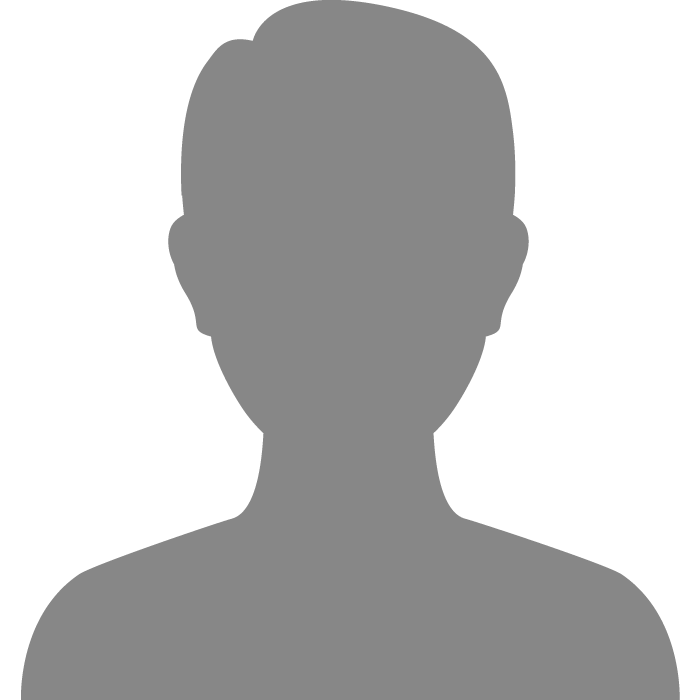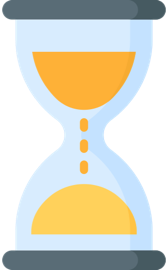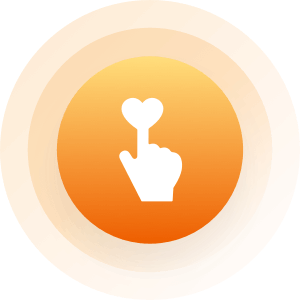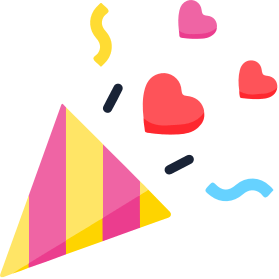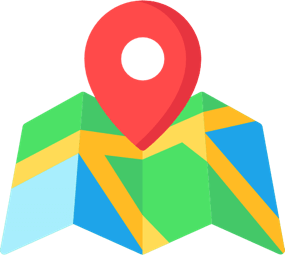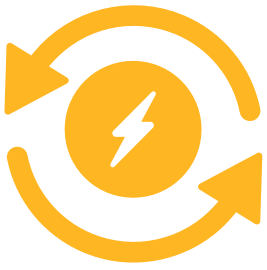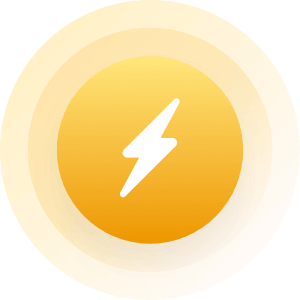| Topic: Slow Computers | |
|---|---|
|
Edited by
papersmile
on
Fri 06/05/09 10:46 AM
|
|
|
i wonder if i could ask for some help with a VERY slow laptop that hasn't always been this way.
i've tried the defrag and that wasn't the problem. i don't want to restore back to a certain point because this problem has been going on for a LONG time and i'm not sure what a safe restore point would even be. awhile back, the computer store where i purchased the laptop reformatted my entire hard drive (it was still under warranty back then). i restored my online backup with norton (the folks over there guided me through it but, for some reason, we couldn't find the original backed up files and re-restored it. so, somewhere, there are two files of everything!) i've gone ahead and deleted some large programs that i didn't use anymore, but i don't think it's a problem with hard drive space. do the little icons in the bottom right corner mean the ones that are always running in the background? if i deleted some of those, would it help? for instance, what are 'java' and 'quick time' and are they useful to me at all? can i remove them? thanks, i'd appreciate any help to avoid my having to bring the computer in and pay for a service that might be really easy to fix. |
|
|
|
|
|
hopefully someone will be able to give the answer,u see my computer is so slow.I think it has a mind of its own.some days it goes on right away and then somedays it takes 3 trieds.what a pain.
    
|
|
|
|
|
|
error check xp
my computer right click primary drive (usually c) properties tools top box error check box pops up check both click start/ok will get message cant run know run next start up click yes/ok (this will take awhile) [i usually do it when i am going to do something else] go to start shutdown restart it will run on its own ------------------------ also system tools disc clean up and do what it tells ya of course this is if you operating system is xp |
|
|
|
|
|
quicktime is a media program, i dont use it, so i dont update it. Java is some kind of internet program, i dont update it either.
|
|
|
|
|
|
Edited by
RealityMan
on
Fri 06/05/09 02:14 PM
|
|
|
Could be a virus.
Also, if you use Firefox, sometimes it can be a resource hog. (slows down your PC) If I were you I would Google for Avast free edition and download and install it and always let it run. Very powerful virus protection and it's FREE! (you have to register it but it's free to) I am SERIOUSLY into PC's and I use Avast and I've tried them all....and it the best hands down. Been using PC's for over 15 years. As far as little icons down on the right in your taskbar, whatever is there is what's 'running' on your PC. As already stated, quicktime is a video player and java is used/needed for certain internet functionality. You can diasble quicktime from running and you really don't need it running in the background. (when you restart your PC quicktime will run again...you have to go into msconfig and 'tell' it not to run on start-up. (semi-advanced stuff...not sure what you all know about PC's) But anyhoooo....1st thing is to check for virus. It can be a number of things slowing you down. I'd start with that. Forgot.....R U running Vista? Vista needs alot of RAM to run......when you 1st have Vista it's fast! After a while it just gets slow. |
|
|
|
|
|
i'm using XP, and internet explorer 7.
the online virus protection is rogers and it's free as well. and i get free remote assistance if needed. as of yesterday, there were no viruses so i doubt that's my problem. i'll go ahead and disable the other two programs from running in from start up and see if that helps me any. thanks for trying. |
|
|
|
|
|
Add more memory :)
|
|
|
|
|
|
the thing is that i haven't changed a thing, added a program, or revised anything in any way.
it just started running REALLY slow, so i think it needs to be cleaned up and i was hoping to do that somehow on my own. i guess i just may bring it in to some tech shop, but i'll check around as this place was charging about $100. if i add another $400 to that, i might as well just get a brand-new one 
|
|
|
|
|
|
the thing is that i haven't changed a thing, added a program, or revised anything in any way. it just started running REALLY slow, so i think it needs to be cleaned up and i was hoping to do that somehow on my own. i guess i just may bring it in to some tech shop, but i'll check around as this place was charging about $100. if i add another $400 to that, i might as well just get a brand-new one 
Hon, do the following I'm gonna show you. 1. download this: (free) http://www.filehippo.com/download_ccleaner/ Familiarize yourself with it and run it. 2. Once you have done that, do the following. Read over this website and follow it step-by-step http://netsquirrel.com/msconfig/msconfig_xp.html AFter you have disabled various startups you don't need, and you rebooted, check out your programs. Make sure you got enough hard drive space, or even if you do, uninstall stuff you don't need anymore. Once you have done that, defrag your hard drive. Use this program, not the built in crap: http://www.filehippo.com/download_defraggler/ If you are still running slow, do this: go here: http://www.pcpitstop.com/pcpitstop/default.asp now, despite that thing trying to sign you up, you don't have to. Just click "new member" and go through with the option of "don't create a new account" . Run the tests and once it's done (about 5-10 min), see what it says what you should do. |
|
|
|
|
|
Papersmile,
It's very difficult to say, obviously. There are many different things that can cause your computer to run slow. If you wipe the computer and it's still slow, then you might be having some hardware/controller failures... not quite enough to kill it, but enough to slow it down. When things get slow i start over clean. And add back programs one by one. One of the biggest culprits I've seen lately, aside from the obvious worm and virus issues, is bad printer drivers. I'm still not sure why, but I've had at least 3 cases in the last couple years where the HP drivers for their printers actually caused the computer to bog down... even when you're not really doing anything with them. I know you've already basically started over, but that's all I can really suggest. Wipe everything, re-install xp, upgrade xp to the latest packs. And see how it runs. Then add back program by program, including anti-virus, and see what slow it down. Also, you anti-virus, if set to its highest protection settings, can also slow you down. |
|
|
|
|
|
Quick Time is a video program and you do not need to have it running all the time unless you use it all the time. Open the programs and go to the option and disable "start with windows" if the option is there. The Java thing is for Internet application you do need it but what you see in your taskbar might only be your update checker.
If you know you way around a computer go to your start program choose run and type "msconfig" this will open a box where you can see all the programs that are running and are opening on startup. go to the StartUp tab (or Boot not sure how it is called in English since I use an French version of XP) and uncheck any program you are sure you do not need running at startup (if not sure of a program leave it on). Also check how much freespace you have on your HD 5 gig is the strick minimum and 10 should be good. Your memory stick or sticks might be on their way, when one is defective but still working it makes the system hangs and be jerky and slow if you have all those problems download a program called MEMTEST86 to check your memory sticks, only one problem you will have to burn the program to a cd and make it so it is bootable so it can boot from your CD/DVD ROM instead of XP (if you can burn it make sure your bios is set to boot first to your CD/DVD ROM) Apart from that you could either have viruses or worms that are using your computer resources and that is why it is getting slow. Scan your computer the best you can and hope it finds your problem. The best way to fix it and the easiest is to do a fresh install of XP it erases everything and makes it a new PC. If I was close to you i would try to fix it for you $0 if I can't fix it and $50 if I can I'm good, I'm cheap and I'm cute  what more do you need what more do you need 
|
|
|
|
|
|
Edited by
jgfran01
on
Fri 06/05/09 04:52 PM
|
|
|
The Disk Cleanup tool helps you free up space on your hard disk by searching your disk for files that you can safely delete. You can choose to delete some or all of the files. Use Disk Cleanup to perform any of the following tasks to free up space on your hard disk:
Remove temporary Internet files. Remove downloaded program files. For example, ActiveX controls and Java applets that are downloaded from the Internet. Empty the Recycle Bin. Remove Windows temporary files. Remove optional Windows components that you are not using. Remove installed programs that you no longer use. You can start Disk Cleanup, by doing any of the following: Click Start, and then click Run. In the Open box, type cleanmgr, and then click OK. -or- Click Start, point to All Programs, point to Accessories, point to System Tools, and then click Disk Cleanup. -or- In Windows Explorer or My Computer, right-click the disk in which you want to free up space, click Properties, click the General tab, and then click Disk Cleanup. Back to the top Remove Files Stored on Your Hard Disk To remove files stored on your hard disk that you no longer use, follow these steps: Click Start, and then click My Computer. Right-click the disk in which you want to free up space, and then click Properties. Click the General tab, and then click Disk Cleanup. Click the Disk Cleanup tab (if it is not already selected), click to select the check boxes next to the files that you want to remove, and then click OK. Click Yes to the proceed with this action, and then click OK. Back to the top Remove Windows Components To remove Windows components that you are not using, follow these steps: Click Start, and then click My Computer. Right-click the disk in which you want to free up space, and then click Properties. Click the General tab, and then click Disk Cleanup. Click the More Options tab, and then under Windows components, click Clean up. The Windows Components Wizard starts. In the Components list, click to clear the check box next to the component(s) that you want to remove. A shaded check box next to a component indicates that only some of its subcomponents are installed. If you want to remove a subcomponent, click Details, click to clear the check box next to the subcomponent(s) that you want to remove, and then click OK. Click Next. In the Completing the Windows Components Wizard page, click Finish. Click OK, click Yes to proceed with this action, and then click OK. Back to the top Remove Installed Programs To remove programs that you no longer use, follow these steps: Click Start, and then click My Computer. Right-click the disk in which you want to free up space, and then click Properties. Click the General tab, and then click Disk Cleanup. Click the More Options tab, and then under Installed programs, click Clean up. The Add or Remove Programs dialog box is displayed. In the Currently installed programs list, click the program that you want to remove, and then click Remove (or Change/Remove). If you receive a prompt to confirm the removal of the program, click Yes. Repeat step 5 and 6 to remove other programs that you no longer use, and then click Close. Click OK, click Yes to proceed with this action, and then click OK. Back to the top Remove Restore Points To remove all restore points except the most recent restore point, follow these steps: Click Start, and then click My Computer. Right-click the disk in which you want to free up space, and then click Properties. Click the General tab, and then click Disk Cleanup. Click the More Options tab, and then under System Restore, click Clean up. Click Yes to remove all but the most recent restore point. Click OK, click Yes to proceed with this action, and then click OK |
|
|
|
|
|
Edited by
adj4u
on
Fri 06/05/09 04:53 PM
|
|
|
one of your sticks of memmory (ram) may have went bad
i would check that after running error check if you have not already |
|
|
|
|
|
you all are really sweet and helpful, but i think i'm afraid to do anything.
i tried to follow some of the suggestions and lost IE completely, as well as my yahoo messenger (of course, i take full responsibility as i'm a technological moron). i just downloaded everything again and it seems to be working now. slow, but at least i'm appreciative now that i have SOMETHING, ANYTHING, rather than just a slow laptop. |
|
|
|
|
|
99% of the time it's just spyware. The first thing you want to do usually is stop using IE altogether and switch to Firefox / Safari / or Chrome.
Spybot does a good job of cleaning this out. Download it and run it. |
|
|
|
|
|
99% of the time it's just spyware. The first thing you want to do usually is stop using IE altogether and switch to Firefox / Safari / or Chrome. Spybot does a good job of cleaning this out. Download it and run it. Fantastic suggestion. Personally, I use safari  But then again I also have a mac But then again I also have a mac 
|
|
|
|
|
|
one of your sticks of memmory (ram) may have went bad i would check that after running error check if you have not already It is highly unlikely that disk errors are the problem here. I would suspect adware and/or spyware in which case Atlantis' suggestions are good advice to follow. |
|
|
|
|
|
Before you do too much, bring up the task manager cntrl+alt+del, click on the cpu heading twice (first time orders the list by CPU usage from least used to most, the second time will reverse the order). See if you have anything running in the background that is using up a lot of memory.
Spyware and adware can really slow down a system. Spybot search and destroy is good, I also use malwarebytes and I use cccleaner to clean out stuff like temp files and registry issues. For defrag, the one that comes with windows is slow and crappy. I've been trying diskkeeper and it's waaaay better. It's so much faster, it can also be set to active where it will continually defragment the drive even while you're using the drive so you can use the computer while it defrags. |
|
|
|
|
|
Edited by
moofooga
on
Fri 06/05/09 10:35 PM
|
|
|
It also depends on how old the Windows install is on your lappy, too. I've got a six year-old laptop with a Windows install that was about as old as it was. It was not working very well, either.
Since I got the lappy at a pawn shop, it didn't come with any of the recovery CDs that usually come with such devices. And I couldn't just go out and get another XP disc and reinstall that way, so I decided to format the drive and install a Linux distro instead (Ubuntu v9.04). It's pretty snappy with the speed now AND gives me the chance to see what Linux is all about, too! |
|
|
|
|
|
I was under the impression you had tried the spybot/adaware and general cleanup. If you haven't, you should do those things anyhow.
What you really need is a 16 year old computer nerd neigbor kid that thinks you're pretty cool! |
|
|
|
|