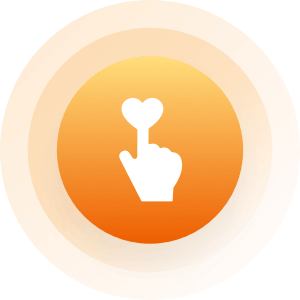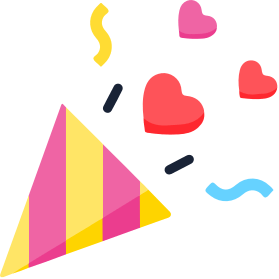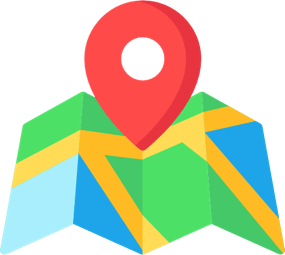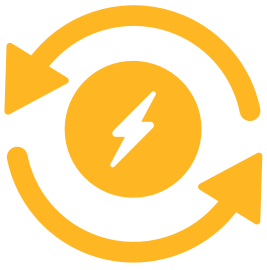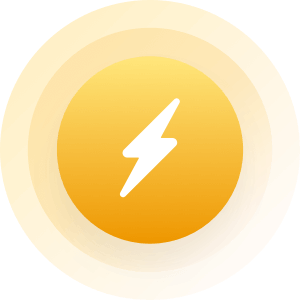| Topic: Blue Screen of Death .. waaaaaaaaaah | |
|---|---|
|
My main home computer (4 yr old Dell) had been saying it had a virus and to get spyware,
 but as I was working to detect and delete it .. but as I was working to detect and delete it ..
the computer shut down and when we started it back up it now says ( .. on the BLUESCREEN OF DEATH  ) )   
Stop .. C000021a .. [fatal system error] The windows logon process system process terminated unexpectedly with a status of 0xc0000034 [0x00000000 0x00000000]. The system as been shut down.        
Is my computer fried beyond any help?????????? Please some guys on here must know computers well .. if you don't please don't give me unsubstantiated comments.      
|
|
|
|
|
|
oh ya
 .. I am on a new laptop and have another laptop in the house as well. Just in case someone wonders HOW I can post this .. .. I am on a new laptop and have another laptop in the house as well. Just in case someone wonders HOW I can post this .. 
|
|
|
|
|
|
The most common cause of this error is a missing device driver dependency. This can occur even if the device driver is not critical for the system to boot. For example, Redbook.sys is not required to boot the system. But if one of its dependencies, Ks.sys, is not included in the run-time image, the system displays the error code 0xc000021a.
|
|
|
|
|
|
Identify missing dependencies. For information, see Checking Dependencies in Windows XP Embedded Studio Help.
If you determine that a dependency is not missing, then the error probably occurred because a file that the driver depends on is missing. Use the Microsoft® Visual Studio® Depends utility, which runs using the Depends.exe file, to view the statically loaded libraries. The libraries are located in the import section of the binary file. Search for required files that are missing from your run-time image. |
|
|
|
|
|
How to troubleshoot a "STOP 0xC000021A" error
View products that this article applies to. Article ID : 156669 Last Review : October 23, 2007 Revision : 4.5 This article was previously published under Q156669 SUMMARY This article is intended for advanced computer users. If you are not comfortable with advanced troubleshooting, you might want to ask someone for help or contact Technical Support. When you use a server or a workstation that is running one of the operating systems that is listed in the "Applies to" section, you may receive the following error message: STOP: c000021a {Fatal System Error} The Windows Logon Process system process terminated unexpectedly with a status of 0xc0000034 (0x00000000 0x0000000) The system has been shutdown. Note The parameters in parentheses are specific to your computer configuration and may be different for each occurrence. Back to the top CAUSE The STOP 0xC000021A error occurs when either Winlogon.exe or Csrss.exe fails. When the Windows NT kernel detects that either of these processes has stopped, it stops the system and raises the STOP 0xC000021A error. This error may have several causes. Among them are the following:• Mismatched system files have been installed. • A Service Pack installation has failed. • A backup program that is used to restore a hard disk did not correctly restore files that may have been in use. • An incompatible third-party program has been installed. Back to the top RESOLUTION To troubleshoot this problem, you must determine which of these processes failed and why. To determine which process failed, register Dr. Watson as the default system debugger (if it is not already the default debugger). Dr. Watson for Windows NT logs diagnostic information about process failures to a log file (Drwtsn32.log). Also, you can configure this program to produce memory dump files of failed processes that you can analyze in a debugger to determine why a process fails. To set up Dr. Watson to trap user-mode program errors, follow these steps: 1. At a command prompt, type System Root\System32\Drwtsn32.exe -I, and then press ENTER. This command configures Dr. Watson as the default system debugger. 2. At a command prompt, type System Root\System32\Drwtsn32.exe, and then select the following options: Append to existing log file Create crash dump Visual Notification 3. After the computer restarts from the STOP 0xC000021A error, run Dr. Watson (Drwtsn32.exe). 4. View the Dr. Watson log to determine what user mode process may be causing the problem. 5. If the Dr. Watson log does not contain sufficient information to determine the cause of the problem, analyze the User.dmp file to determine the cause of the STOP 0xC000021A error. If Dr. Watson did not create a User.dmp file for either Winlogon.exe or Csrss.exe, you may have to use a different tool to generate a memory dump file of the process that fails. For more information, click the following article number to view the article in the Microsoft Knowledge Base: 241215 (http://support.microsoft.com/kb/241215/) How to use the Userdump.exe tool to create a dump file Note Follow the instructions in the Knowledge Base article to troubleshoot a process that shuts down with an exception. While you follow these instructions, monitor the following processes to troubleshoot the STOP 0xC000021A error: • Winlogon.exe • Csrss.exe Note Most STOP 0xC000021A errors occur because Winlogon.exe fails. This typically occurs because of a faulty third-party Graphical Identification and Authentication (GINA) DLL. The GINA is a replaceable DLL component that Winlogon.exe loads. The GINA implements the authentication policy of the interactive logon model. The GINA performs all identification and authentication user interactions. It is very common for certain types of remote control software to replace the default Windows GINA DLL (Msgina.dll). Therefore, a good first step is to examine the system to see if it has a third-party GINA DLL. To do this, locate the following registry key: HKEY_LOCAL_MACHINE\SOFTWARE\Microsoft\Windows NT\CurrentVersion\Winlogon Value = GinaDLL REG_SZ • If the Gina DLL value is present and if it is anything other than Msgina.dll, it probably means that a third-party product has changed this value. • If this value is not present, the system uses Msgina.dll as the default GINA DLL. If this error first occurred after the installation of a new or updated device driver, system service, or third-party program, the new software should be removed or disabled. Contact the manufacturer of the software to see if an update is available. For information about how to contact the manufacturer of the software, click the appropriate article number in the following list to view the article in the Microsoft Knowledge Base: 65416 (http://support.microsoft.com/kb/65416/) Hardware and Software Third-Party Vendor Contact List, A-K 60781 (http://support.microsoft.com/kb/60781/) Hardware and Software Third-Party Vendor Contact List, L-P 60782 (http://support.microsoft.com/kb/60782/) Hardware and Software Third-Party Vendor Contact List, Q-Z Last known good configuration If the previous steps in this article do not resolve the problem, start the computer by using the last known good configuration. To start the computer by using the last known good configuration, follow these steps:Note Because there are several versions of Microsoft Windows, the following steps may be different on your computer. If they are, see your product documentation to complete these steps. 1. Click Start, and then click Shut Down. 2. Click Restart, and then click OK. 3. Press F8 at the indicated time: • For an x86-based computer: When a screen of text appears and then disappears , press F8. (The screen of text may include a memory test, lines about the BIOS, and other lines.) There may also be a prompt that tells you when to press F8. • For an Itanium architecture-based computer: After you make your selection from the boot menu, press F8. There may be a prompt that tells you when to press F8. 4. Use the arrow keys to select Last Known Good Configuration, and then press ENTER. NUM LOCK must be off before the arrow keys on the numeric keypad will function. 5. Use the arrow keys to highlight an operating system, and then press ENTER. Notes• Choosing the Last Known Good Configuration startup option provides a way to recover from problems such as a newly added driver that may be incorrect for your hardware. However, it does not solve problems that are caused by corrupted or missing drivers or files. • When you choose the Last Known Good Configuration option, only the information in registry key HKLM\System\CurrentControlSet is restored. Any changes you have made in other registry keys remain. In-place upgrade If the previous steps in this article do not resolve the problem, perform an in-place upgrade. For more information about how to do this,, click the following article numbers to view the articles in the Microsoft Knowledge Base: 292175 (http://support.microsoft.com/kb/292175/) How to perform an in-place upgrade of Windows 2000 315341 (http://support.microsoft.com/kb/315341/) How to perform an in-place upgrade (reinstallation) of Windows XP 816579 (http://support.microsoft.com/kb/816579/) How to perform an in-place upgrade of Windows Server 2003 Remove incompatible software by using the Recovery Console If the previous steps in this article do not resolve the problem, remove incompatible software by using the Recovery Console. Complete steps that describe how to do this are beyond the scope of this article. However, you may be able to use the following articles as guidelines for performing this procedure. 313670 (http://support.microsoft.com/kb/313670/) How to replace a driver by using Recovery Console in Windows 2000 816104 (http://support.microsoft.com/kb/816104/) How to replace a driver by using Recovery Console in Windows Server 2003 326215 (http://support.microsoft.com/kb/326215/) How to use the Recovery Console on a Windows Server 2003-based computer that does not start 229716 (http://support.microsoft.com/kb/229716/) Description of the Windows 2000 Recovery Console 307654 (http://support.microsoft.com/kb/307654/) How to install and use the Recovery Console in Windows XP 307545 (http://support.microsoft.com/kb/307545/) How to recover from a corrupted registry that prevents Windows XP from starting 216417 (http://support.microsoft.com/kb/216417/) How to install the Windows Recovery Console |
|
|
|
|
|
Hi Judy, Try holding down the f8 key when you reboot, there should be an option to go back. Since it is four years old, i'm assuming xp? |
|
|
|
|
|
Identify missing dependencies. For information, see Checking Dependencies in Windows XP Embedded Studio Help. If you determine that a dependency is not missing, then the error probably occurred because a file that the driver depends on is missing. Use the Microsoft® Visual Studio® Depends utility, which runs using the Depends.exe file, to view the statically loaded libraries. The libraries are located in the import section of the binary file. Search for required files that are missing from your run-time image. Well you sound like you know your stuff. Excepting one thing .. well two actually. #1 - I do not have a CLUE what you just said. and #2 and more importantly .. I can't sign on to the computer to DO any of what you just said. eeeeeeeeeeeeeeeeeeeeeeeeeeeeeeeeeeeeek |
|
|
|
|
|
Identify missing dependencies. For information, see Checking Dependencies in Windows XP Embedded Studio Help. If you determine that a dependency is not missing, then the error probably occurred because a file that the driver depends on is missing. Use the Microsoft® Visual Studio® Depends utility, which runs using the Depends.exe file, to view the statically loaded libraries. The libraries are located in the import section of the binary file. Search for required files that are missing from your run-time image. Well you sound like you know your stuff. Excepting one thing .. well two actually. #1 - I do not have a CLUE what you just said. and #2 and more importantly .. I can't sign on to the computer to DO any of what you just said. eeeeeeeeeeeeeeeeeeeeeeeeeeeeeeeeeeeeek If you open in safe mode you can |
|
|
|
|
|
Hi Judy, Try holding down the f8 key when you reboot, there should be an option to go back. Since it is four years old, i'm assuming xp? should I hold it down before the XP screen shows up? that's all we get before we get the blue screen of death |
|
|
|
|
|
http://support.microsoft.com/default.aspx?scid=kb;en-us;156669
|
|
|
|
|
|
How to troubleshoot a "STOP 0xC000021A" error View products that this article applies to. Article ID : 156669 Last Review : October 23, 2007 Revision : 4.5 This article was previously published under Q156669 SUMMARY This article is intended for advanced computer users. If you are not comfortable with advanced troubleshooting, you might want to ask someone for help or contact Technical Support. When you use a server or a workstation that is running one of the operating systems that is listed in the "Applies to" section, you may receive the following error message: STOP: c000021a {Fatal System Error} The Windows Logon Process system process terminated unexpectedly with a status of 0xc0000034 (0x00000000 0x0000000) The system has been shutdown. Note The parameters in parentheses are specific to your computer configuration and may be different for each occurrence. Back to the top CAUSE The STOP 0xC000021A error occurs when either Winlogon.exe or Csrss.exe fails. When the Windows NT kernel detects that either of these processes has stopped, it stops the system and raises the STOP 0xC000021A error. This error may have several causes. Among them are the following:• Mismatched system files have been installed. • A Service Pack installation has failed. • A backup program that is used to restore a hard disk did not correctly restore files that may have been in use. • An incompatible third-party program has been installed. Back to the top RESOLUTION To troubleshoot this problem, you must determine which of these processes failed and why. To determine which process failed, register Dr. Watson as the default system debugger (if it is not already the default debugger). Dr. Watson for Windows NT logs diagnostic information about process failures to a log file (Drwtsn32.log). Also, you can configure this program to produce memory dump files of failed processes that you can analyze in a debugger to determine why a process fails. To set up Dr. Watson to trap user-mode program errors, follow these steps: 1. At a command prompt, type System Root\System32\Drwtsn32.exe -I, and then press ENTER. This command configures Dr. Watson as the default system debugger. 2. At a command prompt, type System Root\System32\Drwtsn32.exe, and then select the following options: Append to existing log file Create crash dump Visual Notification 3. After the computer restarts from the STOP 0xC000021A error, run Dr. Watson (Drwtsn32.exe). 4. View the Dr. Watson log to determine what user mode process may be causing the problem. 5. If the Dr. Watson log does not contain sufficient information to determine the cause of the problem, analyze the User.dmp file to determine the cause of the STOP 0xC000021A error. If Dr. Watson did not create a User.dmp file for either Winlogon.exe or Csrss.exe, you may have to use a different tool to generate a memory dump file of the process that fails. For more information, click the following article number to view the article in the Microsoft Knowledge Base: 241215 (http://support.microsoft.com/kb/241215/) How to use the Userdump.exe tool to create a dump file Note Follow the instructions in the Knowledge Base article to troubleshoot a process that shuts down with an exception. While you follow these instructions, monitor the following processes to troubleshoot the STOP 0xC000021A error: • Winlogon.exe • Csrss.exe Note Most STOP 0xC000021A errors occur because Winlogon.exe fails. This typically occurs because of a faulty third-party Graphical Identification and Authentication (GINA) DLL. The GINA is a replaceable DLL component that Winlogon.exe loads. The GINA implements the authentication policy of the interactive logon model. The GINA performs all identification and authentication user interactions. It is very common for certain types of remote control software to replace the default Windows GINA DLL (Msgina.dll). Therefore, a good first step is to examine the system to see if it has a third-party GINA DLL. To do this, locate the following registry key: HKEY_LOCAL_MACHINE\SOFTWARE\Microsoft\Windows NT\CurrentVersion\Winlogon Value = GinaDLL REG_SZ • If the Gina DLL value is present and if it is anything other than Msgina.dll, it probably means that a third-party product has changed this value. • If this value is not present, the system uses Msgina.dll as the default GINA DLL. If this error first occurred after the installation of a new or updated device driver, system service, or third-party program, the new software should be removed or disabled. Contact the manufacturer of the software to see if an update is available. For information about how to contact the manufacturer of the software, click the appropriate article number in the following list to view the article in the Microsoft Knowledge Base: 65416 (http://support.microsoft.com/kb/65416/) Hardware and Software Third-Party Vendor Contact List, A-K 60781 (http://support.microsoft.com/kb/60781/) Hardware and Software Third-Party Vendor Contact List, L-P 60782 (http://support.microsoft.com/kb/60782/) Hardware and Software Third-Party Vendor Contact List, Q-Z Last known good configuration If the previous steps in this article do not resolve the problem, start the computer by using the last known good configuration. To start the computer by using the last known good configuration, follow these steps:Note Because there are several versions of Microsoft Windows, the following steps may be different on your computer. If they are, see your product documentation to complete these steps. 1. Click Start, and then click Shut Down. 2. Click Restart, and then click OK. 3. Press F8 at the indicated time: • For an x86-based computer: When a screen of text appears and then disappears , press F8. (The screen of text may include a memory test, lines about the BIOS, and other lines.) There may also be a prompt that tells you when to press F8. • For an Itanium architecture-based computer: After you make your selection from the boot menu, press F8. There may be a prompt that tells you when to press F8. 4. Use the arrow keys to select Last Known Good Configuration, and then press ENTER. NUM LOCK must be off before the arrow keys on the numeric keypad will function. 5. Use the arrow keys to highlight an operating system, and then press ENTER. Notes• Choosing the Last Known Good Configuration startup option provides a way to recover from problems such as a newly added driver that may be incorrect for your hardware. However, it does not solve problems that are caused by corrupted or missing drivers or files. • When you choose the Last Known Good Configuration option, only the information in registry key HKLM\System\CurrentControlSet is restored. Any changes you have made in other registry keys remain. In-place upgrade If the previous steps in this article do not resolve the problem, perform an in-place upgrade. For more information about how to do this,, click the following article numbers to view the articles in the Microsoft Knowledge Base: 292175 (http://support.microsoft.com/kb/292175/) How to perform an in-place upgrade of Windows 2000 315341 (http://support.microsoft.com/kb/315341/) How to perform an in-place upgrade (reinstallation) of Windows XP 816579 (http://support.microsoft.com/kb/816579/) How to perform an in-place upgrade of Windows Server 2003 Remove incompatible software by using the Recovery Console If the previous steps in this article do not resolve the problem, remove incompatible software by using the Recovery Console. Complete steps that describe how to do this are beyond the scope of this article. However, you may be able to use the following articles as guidelines for performing this procedure. 313670 (http://support.microsoft.com/kb/313670/) How to replace a driver by using Recovery Console in Windows 2000 816104 (http://support.microsoft.com/kb/816104/) How to replace a driver by using Recovery Console in Windows Server 2003 326215 (http://support.microsoft.com/kb/326215/) How to use the Recovery Console on a Windows Server 2003-based computer that does not start 229716 (http://support.microsoft.com/kb/229716/) Description of the Windows 2000 Recovery Console 307654 (http://support.microsoft.com/kb/307654/) How to install and use the Recovery Console in Windows XP 307545 (http://support.microsoft.com/kb/307545/) How to recover from a corrupted registry that prevents Windows XP from starting 216417 (http://support.microsoft.com/kb/216417/) How to install the Windows Recovery Console Wow ... dude. You must work with computers for a living eh? 
|
|
|
|
|
|
yes, on startup, press and hold.
Dubz, is spot on up there^^^ btw. But this should get your system up and allow you to go back. |
|
|
|
|
|
yes, on startup, press and hold. Dubz, is spot on up there^^^ btw. But this should get your system up and allow you to go back. okay I pushed it as soon as the Windows screen showed but it's just got a white dash bar on top left corner of screen. And ya Dubz you are rockin in computers .. dang! As to safe mode I don't know how to get it there either. eeeeeeeeeeeeeeeek |
|
|
|
|
|
Hi Judy, Try holding down the f8 key when you reboot, there should be an option to go back. Since it is four years old, i'm assuming xp? should I hold it down before the XP screen shows up? that's all we get before we get the blue screen of death Can hold it down or repeatedly press it, will come up with options on how to boot up windows. Select safe mode, if it boots take a look at system restore: http://www.microsoft.com/windowsxp/using/helpandsupport/learnmore/systemrestore.mspx (details on how to perform a system restore, it can be complicated any questions post back). |
|
|
|
|
|
I had the same thing happen...I was able to restart in safe mode and roll back in system restore to the previous week. From there I was able to fix pathways the were messed up from the ordeal in some of my program software.
Note that I know nothing about this stuff, so if I can do it anyone can. Good luck hon! Kick some blue screen tushy! |
|
|
|
|
|
yes, on startup, press and hold. Dubz, is spot on up there^^^ btw. But this should get your system up and allow you to go back. okay I pushed it as soon as the Windows screen showed but it's just got a white dash bar on top left corner of screen. And ya Dubz you are rockin in computers .. dang! As to safe mode I don't know how to get it there either. eeeeeeeeeeeeeeeek White dash bar? kind of looking like this [|||||||||||]? |
|
|
|
|
|
I had to keep holding down on the key until the boot options window appeared. It took me a couple of times to get it...if you don't get it, turn it off and try again.

|
|
|
|
|
|
ok got the advanced options menu
which one do I pick? and then what do I do when I pick it? |
|
|
|
|
|
ok got the advanced options menu which one do I pick? and then what do I do when I pick it? Safe mode, go ahead and pick that one and follow the directions I have posted up above (the link). If you have a problem with the directions post back with how far you are and I will assist you from there. |
|
|
|
|
|
and would this even work if my hard drive got ruined by a trojan?
|
|
|
|
|