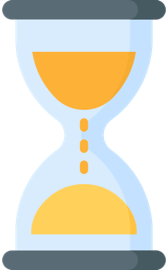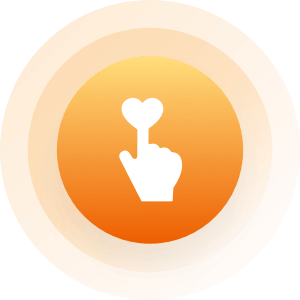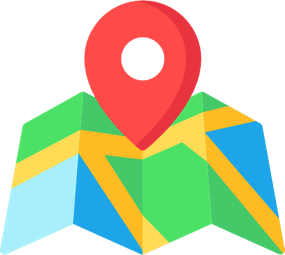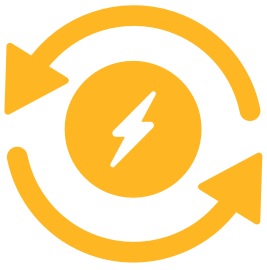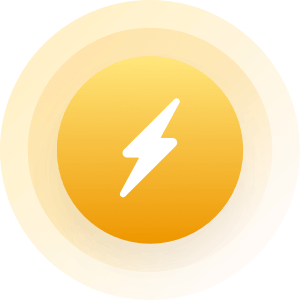| Topic: Enabling cookies | |
|---|---|
|
I am trying to get my taxes done on line. And it keeps telling me I have to enable my cookies. Now I know I have done this a few times before, but for the life of me today I cant remember what the heck to do to enable my cookies. Sorry for being so brain dead. If any one can help it sure would be appreaciated.
|
|
|
|
|
|
Ohh I need this answer too!
|
|
|
|
|
|
Edited by
misstina2
on
Mon 03/16/09 10:41 AM
|
|
 I think you go to tools I think you go to tools interet options interet options then to privacy then to privacy
|
|
|
|
|
|
Thank you, I will give this a try.

|
|
|
|
|
|
Found it!!
Control Panel, Internet Options, then privacy! |
|
|
|
|
|
Thank you, I will give this a try. 
 if it doesn't work let me know and I'll try to help you figer it out if it doesn't work let me know and I'll try to help you figer it out
|
|
|
|
|
|
Found it!! Control Panel, Internet Options, then privacy! 
|
|
|
|
|
|
How to Enable Cookies
To enable cookies, follow the instructions below for the browser version you are using. Mozilla Firefox (1.0 final release and earlier) Go to the "Tools" menu. Select "Options". Select the "Privacy" icon in the left panel. Check the box corresponding to "Allow sites to set cookies". Click "OK" to save changes. Netscape 7.1/Mozilla 5.0 Select "Preferences" from the Edit menu. Click on the arrow next to "Privacy & Security" in the scrolling window to expand. Under "Privacy & Security", select "Cookies." Select "Enable all cookies". Click "OK". Microsoft Internet Explorer 6.0+ Select "Internet Options" from the Tools menu. Click on the "Privacy" tab. Click the "Default" button (or manually slide the bar down to "Medium") under "Settings". Click "OK". Microsoft Internet Explorer 5.x Select "Internet Options" from the Tools menu. Click on the "Security" tab. Click the "Custom Level" button. Scroll down to the "Cookies" section. To enable: Set "Allow cookies that are stored on your computer" to "Enable". Set "Allow per-session cookies" to "Enable". Click "OK". Microsoft Internet Explorer 4.x Select "Internet Options" from the View menu. Click on the "Advanced" tab. Scroll down to find "Cookies" within the "Security" section. To enable: Select "Always accept cookies". Click "OK". Netscape Communicator 4.x Select "Preferences" from the Edit menu. Find the "Cookies" section in the "Advanced" category. To enable: Select "Accept all cookies" (or "Enable all cookies"). Click "OK". |
|
|
|
|
|
How to Enable Cookies To enable cookies, follow the instructions below for the browser version you are using. Mozilla Firefox (1.0 final release and earlier) Go to the "Tools" menu. Select "Options". Select the "Privacy" icon in the left panel. Check the box corresponding to "Allow sites to set cookies". Click "OK" to save changes. Netscape 7.1/Mozilla 5.0 Select "Preferences" from the Edit menu. Click on the arrow next to "Privacy & Security" in the scrolling window to expand. Under "Privacy & Security", select "Cookies." Select "Enable all cookies". Click "OK". Microsoft Internet Explorer 6.0+ Select "Internet Options" from the Tools menu. Click on the "Privacy" tab. Click the "Default" button (or manually slide the bar down to "Medium") under "Settings". Click "OK". Microsoft Internet Explorer 5.x Select "Internet Options" from the Tools menu. Click on the "Security" tab. Click the "Custom Level" button. Scroll down to the "Cookies" section. To enable: Set "Allow cookies that are stored on your computer" to "Enable". Set "Allow per-session cookies" to "Enable". Click "OK". Microsoft Internet Explorer 4.x Select "Internet Options" from the View menu. Click on the "Advanced" tab. Scroll down to find "Cookies" within the "Security" section. To enable: Select "Always accept cookies". Click "OK". Netscape Communicator 4.x Select "Preferences" from the Edit menu. Find the "Cookies" section in the "Advanced" category. To enable: Select "Accept all cookies" (or "Enable all cookies"). Click "OK". you do this on all the sites good job you work as a online/over the phone tech support or something. |
|
|
|
|
|
Thanks everyone for your help.

|
|
|
|
|
|
I do on the phone support, but only to my friends
|
|
|
|
|